Support Center
The evotag products are designed to simplify the process of sharing contacts, social media profiles, and other links for businesses or individuals. They utilize the NTAG 21x chips, ensuring reliable and efficient performance. You can rest assured that all evotag products are exclusively designed by evotags.com, guaranteeing a high level of quality and functionality. We take great pride in delivering innovative solutions that enhance networking and communication experiences. With evotag products, you can effortlessly exchange important information and foster meaningful connections.
Articles
NFC stands for Near Field Communication. It is a short-range wireless communication technology that allows devices in close proximity to establish communication with each other. NFC enables the exchange of data, such as contact information, text messages, URLs, and small files, between two NFC-enabled devices when they are held close together or touched. It operates on the principles of radio frequency identification (RFID) and is commonly used for contactless payments, ticketing, access control, and data sharing between smartphones, tablets, and other compatible devices.
Evotag intends to utilize NFC technology to facilitate the sharing of contact information with a simple tap, as well as to build a community for young people and raise awareness and knowledge of NFC technology in Myanmar.
How to use evotag here!
Require further assistance?
Feel free to reach out to us at contact@evotags.com
Note: NFC function availability of some phone models depends on the market/region.
|
iPhone
|
Samsung
|
Google Pixel
|
Huawei
|
Xiaomi
|
OnePlus
|
|---|---|---|---|---|---|
| iPhone SE | Galaxy S3 | Nexus S | P8 | Mi Mix | One |
| iPhone 7 / 7 Plus | Galaxy S4 | Nexus 4 | P8 Lite | Mi Mix2 | 3 |
| iPhone 8 / 8 Plus | Galaxy S5 | Nexus 5 | P9 | Mi Mix2s | 3T |
| iPhone X | Galaxy S6 | Nexus 6 | P9 Lite | Mi Mix3 | 5 |
| iPhone XR | Galaxy S6 Edge | Nexus 5X | P9 Plus | Mi5 | 5T |
| iPhone XS | Galaxy S6 Edge+ | Nexus 6P | P10 | Mi5s | 6 |
| iPhone S7 | Galaxy S7 Edge | Pixel | P10 Lite | Mi5 Plus | 6T |
| iPhone 11 | Galaxy S8 / S8+ | Pixel XL | P10 Plus | Mi6 / 6x | 7 |
| iPhone 11 Pro | Galaxy S9 / S9+ | Pixel 2 | P20 | Mi8 | 7 Pro |
| iPhone 11 Pro Max | Galaxy S10 / S10+ | Pixel 2XL | P20 Lite | Mi8 Lite | 7T |
| iPhone 12 | Galaxy S20 / S20+ | Pixel 3 | P20 Pro | Mi8 Pro | 8 |
| iPhone 12 Pro | Galaxy A20 | Pixel 3XL | P30 | Mi9 | 8 Pro |
| iPhone 12 Mini | Galaxy A20e | Pixel 3A | P30 Lite | Mi9 SE | 8T |
| iPhone 12 Pro Max | Galaxy A30 | Pixel 3aXL | P30 Pro | Mi Note2 | 9 |
| iPhone 13 | Galaxy A50 | Pixel 4 | Mate 8,9,10 | Mi Note3 | 9 Pro |
| iPhone 13 Mini | Galaxy A51 | Pixel 4A | Mate 20 | Redmi K20 | 10 |
| iPhone 13 Pro | Galaxy Fold / Fold 2 | Pixel 4XL | Mate 20 Lite | Redmi K20 Pro | 10 Pro |
| iPhone 13 Pro Max | Note 8,9,10,20 | Pixel 5 | Mate 20 Pro | Redmi K30 | 10T |
| All future iPhones | All future Samsungs | All future Pixels | All future Huawei models | All future Xiaomi phones | All future OnePlus phones |
Android (Samsung)
You can check for NFC settings on your Samsung Android device by looking in the settings app > connections > tap NFC and payments. If you see an option for NFC there, then tap the switch to turn NFC on.
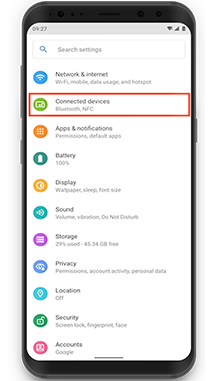
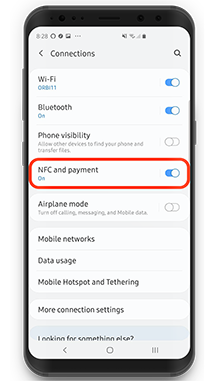
Android (Other)
You can open Settings > More (or) Settings > Search Box > Type NFC > Turn NFC on.
Note: Depending on the phone brand, NFC enables function may vary.
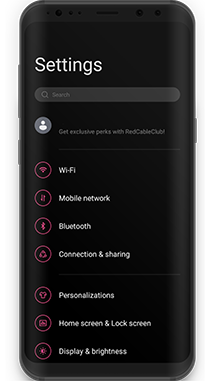

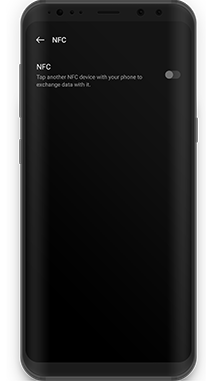
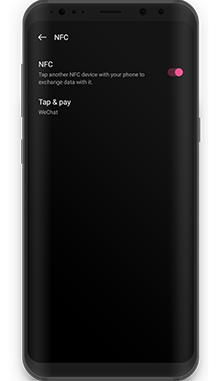
iOS (iPhone X and above)
iPhone XS (Max), iPhone XR, iPhone 11, iPhone 11 Pro (Max), iPhone 12, and iPhone SE models can read NFC tags automatically as soon as the iPhone screen is on without needing to toggle the NFC Tag Reader first.
iOS (iPhone 7 & iPhone 8)
Swipe up from the bottom of your screen until you load the quick menu. Look for this icon, tap on the icon to turn it on.
If the icon is not visible on your screen and
to add it as a shortcut:
1. Open Settings
2. Select Control Center
3. Scroll and tap the green plus button on
the left of NFC Tag Reader
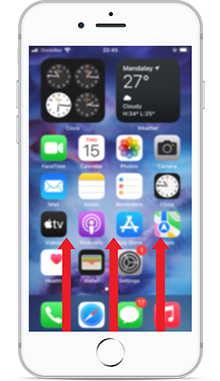
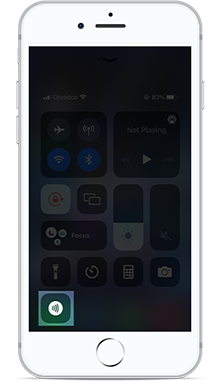
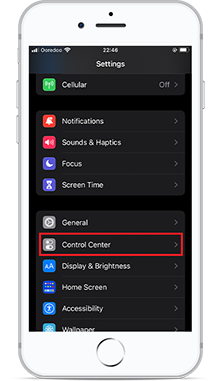
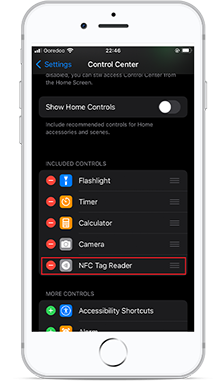
The difference between adding a Facebook link and a Facebook ID on the evotags apps is as follows:
If you add a Facebook link on the evotags apps, your Facebook profile or page will be displayed on the web, browser, or Safari. If you add a Facebook ID on the evotags apps, your Facebook profile or page will be directly shown on Facebook app.
You can find your Facebook Profile or Page ID HERE by using your Facebook Profile or Page link.
Require further assistance?
Feel free to reach out to us at contact@evotags.com
For evotag NFC Tag
iOS, get the app HERE! 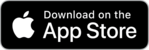
Android, get the app HERE! 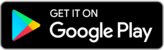
For evotag business
iOS, get the app HERE! 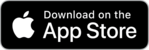
Android, get the app HERE! 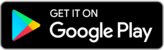
Require further assistance?
Feel free to reach out to us at contact@evotags.com
Please attach the evotag to the phone, avoiding the area near the NFC antenna.
Avoid frequently attaching and detaching the evotag from the phone.
Require further assistance?
Feel free to reach out to us at contact@evotags.com
No, recipients do not need to have the evotags app to receive your contact information. The recipients can simply tap their NFC-enabled device against the tag to access the shared contact information. They can open it in their preferred browser or Safari to view the details without requiring the evotags app.
Require further assistance?
Feel free to reach out to us at contact@evotags.com
NFC stands for Near Field Communication. It is a short-range wireless communication technology that allows devices in close proximity to establish communication with each other. NFC enables the exchange of data, such as contact information, text messages, URLs, and small files, between two NFC-enabled devices when they are held close together or touched. It operates on the principles of radio frequency identification (RFID) and is commonly used for contactless payments, ticketing, access control, and data sharing between smartphones, tablets, and other compatible devices.
Evotag intends to utilize NFC technology to facilitate the sharing of contact information with a simple tap, as well as to build a community for young people and raise awareness and knowledge of NFC technology in Myanmar.
How to use evotag here!
Require further assistance?
Feel free to reach out to us at contact@evotags.com
Note: NFC function availability of some phone models depends on the market/region.
|
iPhone
|
Samsung
|
Google Pixel
|
Huawei
|
Xiaomi
|
OnePlus
|
|---|---|---|---|---|---|
| iPhone SE | Galaxy S3 | Nexus S | P8 | Mi Mix | One |
| iPhone 7 / 7 Plus | Galaxy S4 | Nexus 4 | P8 Lite | Mi Mix2 | 3 |
| iPhone 8 / 8 Plus | Galaxy S5 | Nexus 5 | P9 | Mi Mix2s | 3T |
| iPhone X | Galaxy S6 | Nexus 6 | P9 Lite | Mi Mix3 | 5 |
| iPhone XR | Galaxy S6 Edge | Nexus 5X | P9 Plus | Mi5 | 5T |
| iPhone XS | Galaxy S6 Edge+ | Nexus 6P | P10 | Mi5s | 6 |
| iPhone S7 | Galaxy S7 Edge | Pixel | P10 Lite | Mi5 Plus | 6T |
| iPhone 11 | Galaxy S8 / S8+ | Pixel XL | P10 Plus | Mi6 / 6x | 7 |
| iPhone 11 Pro | Galaxy S9 / S9+ | Pixel 2 | P20 | Mi8 | 7 Pro |
| iPhone 11 Pro Max | Galaxy S10 / S10+ | Pixel 2XL | P20 Lite | Mi8 Lite | 7T |
| iPhone 12 | Galaxy S20 / S20+ | Pixel 3 | P20 Pro | Mi8 Pro | 8 |
| iPhone 12 Pro | Galaxy A20 | Pixel 3XL | P30 | Mi9 | 8 Pro |
| iPhone 12 Mini | Galaxy A20e | Pixel 3A | P30 Lite | Mi9 SE | 8T |
| iPhone 12 Pro Max | Galaxy A30 | Pixel 3aXL | P30 Pro | Mi Note2 | 9 |
| iPhone 13 | Galaxy A50 | Pixel 4 | Mate 8,9,10 | Mi Note3 | 9 Pro |
| iPhone 13 Mini | Galaxy A51 | Pixel 4A | Mate 20 | Redmi K20 | 10 |
| iPhone 13 Pro | Galaxy Fold / Fold 2 | Pixel 4XL | Mate 20 Lite | Redmi K20 Pro | 10 Pro |
| iPhone 13 Pro Max | Note 8,9,10,20 | Pixel 5 | Mate 20 Pro | Redmi K30 | 10T |
| All future iPhones | All future Samsungs | All future Pixels | All future Huawei models | All future Xiaomi phones | All future OnePlus phones |
Android (Samsung)
You can check for NFC settings on your Samsung Android device by looking in the settings app > connections > tap NFC and payments. If you see an option for NFC there, then tap the switch to turn NFC on.
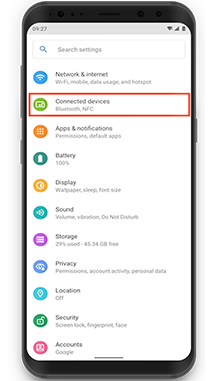
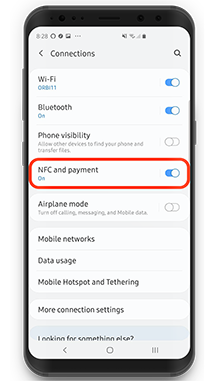
Android (Other)
You can open Settings > More (or) Settings > Search Box > Type NFC > Turn NFC on.
Note: Depending on the phone brand, NFC enables function may vary.
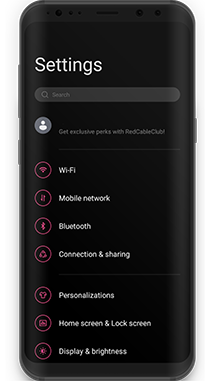

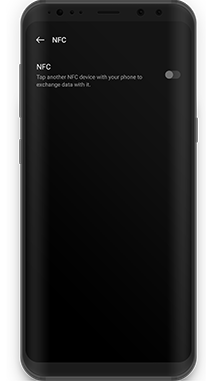
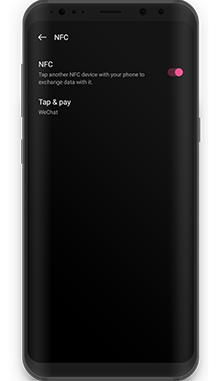
iOS (iPhone X and above)
iPhone XS (Max), iPhone XR, iPhone 11, iPhone 11 Pro (Max), iPhone 12, and iPhone SE models can read NFC tags automatically as soon as the iPhone screen is on without needing to toggle the NFC Tag Reader first.
iOS (iPhone 7 & iPhone 8)
Swipe up from the bottom of your screen until you load the quick menu. Look for this icon, tap on the icon to turn it on.
If the icon is not visible on your screen and
to add it as a shortcut:
1. Open Settings
2. Select Control Center
3. Scroll and tap the green plus button on
the left of NFC Tag Reader
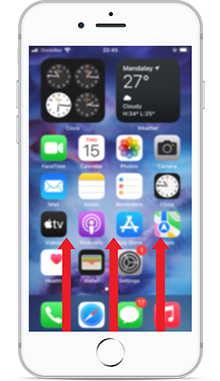
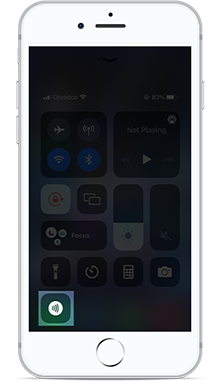
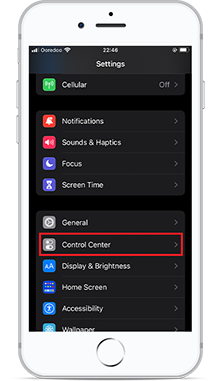
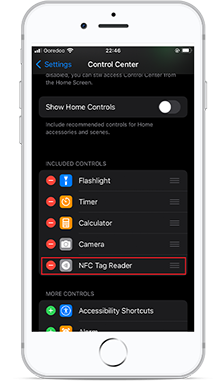
The difference between adding a Facebook link and a Facebook ID on the evotags apps is as follows:
If you add a Facebook link on the evotags apps, your Facebook profile or page will be displayed on the web, browser, or Safari. If you add a Facebook ID on the evotags apps, your Facebook profile or page will be directly shown on Facebook app.
You can find your Facebook Profile or Page ID HERE by using your Facebook Profile or Page link.
Require further assistance?
Feel free to reach out to us at contact@evotags.com
For evotag NFC Tag
iOS, get the app HERE! 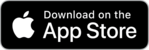
Android, get the app HERE! 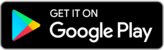
For evotag business
iOS, get the app HERE! 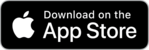
Android, get the app HERE! 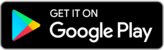
Require further assistance?
Feel free to reach out to us at contact@evotags.com
Please attach the evotag to the phone, avoiding the area near the NFC antenna.
Avoid frequently attaching and detaching the evotag from the phone.
Require further assistance?
Feel free to reach out to us at contact@evotags.com
No, recipients do not need to have the evotags app to receive your contact information. The recipients can simply tap their NFC-enabled device against the tag to access the shared contact information. They can open it in their preferred browser or Safari to view the details without requiring the evotags app.
Require further assistance?
Feel free to reach out to us at contact@evotags.com
FAQs for evotags (NFC Tag)
Before setting up the evotag:
Do not attach the evotag to the phone initially. Please do not discard the tag holder that includes the QR code required to activate your evotag.
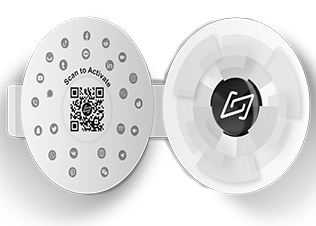
Require further assistance?
Feel free to reach out to us at contact@evotags.com
Set up evotag
1. Please download the evotag app on Play Store (or) App Store (or) evotags.com.
2. Open the evotag app and tap Sign-up.
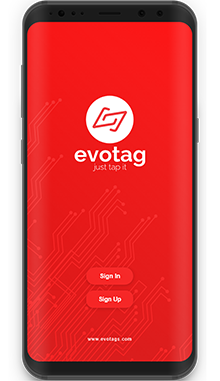
3. Touch on evotag with your mobile! Please make sure to enable NFC on your phone setting before signing up.Otherwise, the app will not continue with the sign-up process and the icon color will change to gray.
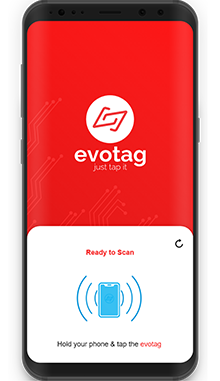
4. Please scan the QR to activate the evotag.
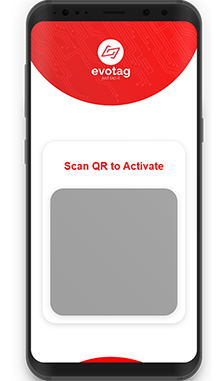
5. Please use your Phone number (or) Facebook (or) Google to sign up your evotag account.
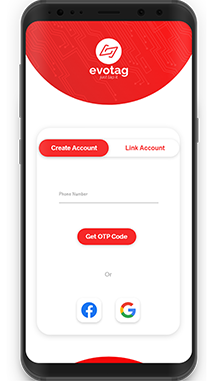
6. If you sign up with a phone number, please fill the OTP code which is sent by SMS.
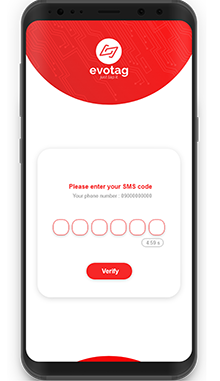
7. Fill in the information and then tap create user.
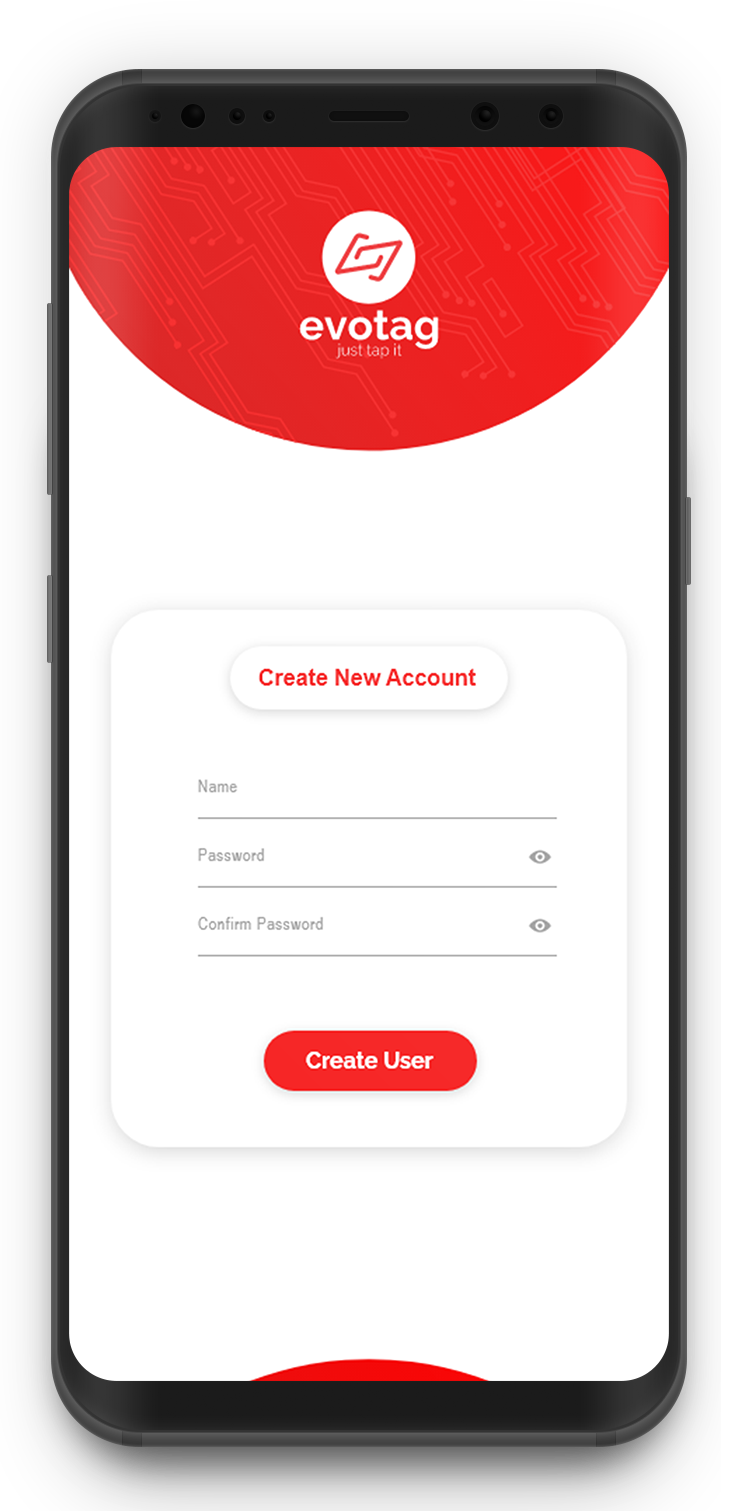
8. Add your profiles, contacts and any link you want to share with evotag.
9. ENJOY!!!
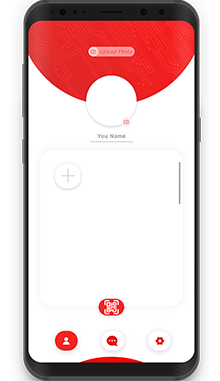
How to add my profile links?
1. Tap the “ ” icon on home screen of the app.
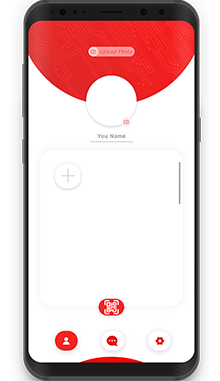
2. Choose the social media or contact that you want to add on evotag.
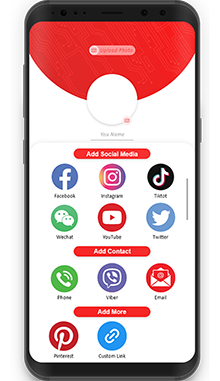
3. Fill the profile link or profile ID or user name.
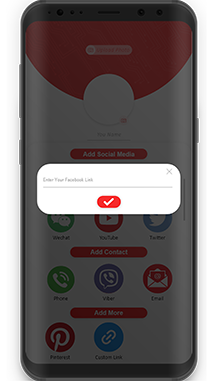
4. If you want to add custom link, choose or upload icon.
5. Then tap “ ” to save.
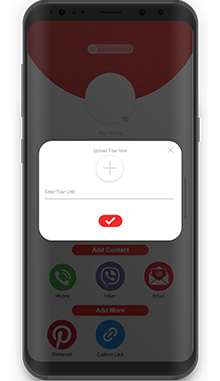
How to edit my profile links?
1. Tap the icon that you want to edit on home screen of the app.
2. Then edit the link or icon and tap “ ” to save.
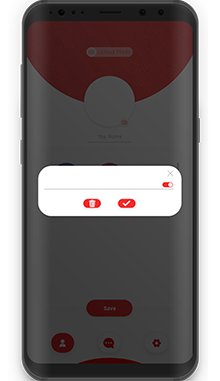
Here is the sample video to add Facebook.
Require further assistance?
Feel free to reach out to us at contact@evotags.com
Yes, you can enable or disable each of your contact information in evotag. To do this, please follow these steps:
1. Tap on the contact icon in evotag that you want to enable or disable.
2. Then, use the toggle button to enable or disable the specific contact information.
Please note that if you disable one or more of your contact information, recipients will not be able to see the disabled information.
Require further assistance?
Feel free to reach out to us at contact@evotags.com
The QR code is intended to share your contact information with recipients whose phones do not have NFC functionality. Instead of tapping your NFC tag, they can easily obtain your contact information by scanning the QR code in the evotags app.
Require further assistance?
Feel free to reach out to us at contact@evotags.com
Link with a User Account for more evotags
This function is suitable when you have more than one evotag. You don’t need to create new account for each evotag. When you buy a new evotag and want to use with one account, please follow as:
1. Open the evotag app and tap Sign-up.
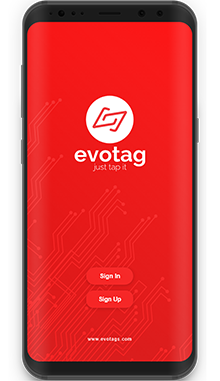
2. Touch on evotag with your mobile! Please make sure to enable NFC on your phone setting before signing up.Otherwise, the app will not continue with the link evotag to user account process and the icon color will change to gray.
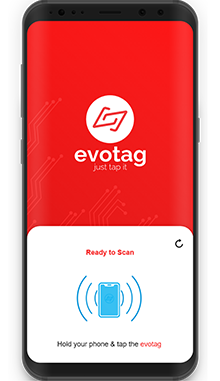
3. Please scan the QR to activate the evotag.
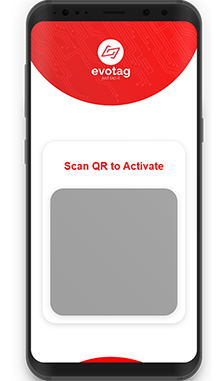
4. Swipe left which is sign in to link your evotag in a current account.
5. Then sign in with your current evotag account and ENJOY!
6. You can manage to enable or disable your evotags in setting.
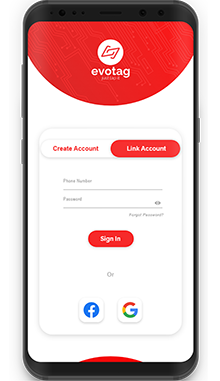
Require further assistance?
Feel free to reach out to us at contact@evotags.com
Change Password
Follow the simple steps below to update your password and maintain control over your evotags account:
1. Open the evotags app on your device and navigate to the account settings.
2. Look for the option to "Change Password" and tap on it.
3. You will be prompted to enter your current password for verification.
4. After providing the current password, enter your desired new password.
5. Re-enter the new password to confirm and ensure accuracy.
6. Finally, click on the "Confirm" button to save the changes.
Forget Password
When you forgot your password to sign in to your evotag account, tap forgot password. Then, fill the OTP code which is send by SMS to your register phone number. Enter the new password and continue to sign in your evotag account.
Require further assistance?
Feel free to reach out to us at contact@evotags.com
The message function is designed for recipients who have not provided their contact information due to various circumstances or have forgotten to do so. They can send their contact information by clicking the 'Message' button on your profile view. The contact information message will then be received in your message inbox.
Require further assistance?
Feel free to reach out to us at contact@evotags.com
You can preview your contact information page by tapping the 'Preview' button on your app's home page. Please note that the appearance of the 'Preview' button may vary depending on the selected theme.
Require further assistance?
Feel free to reach out to us at contact@evotags.com
Q: Can it prevent my tag from being read without my permission or without someone knowing me?
A: Yes, you can disable your evotag to prevent it from being read without your permission or without someone knowing you. To do this, go to Settings > My Tag > Disable the toggle.
Q: How to change the theme?
A: To change the theme, please go to Settings > Themes. You can select the theme that you prefer.
Q: Can I control the display time of my profile view for recipients?
A: Yes, you can control the display time of your profile view. To set this, please go to Settings > My Tag and adjust the display time by moving the time setting.
Require further assistance?
Feel free to reach out to us at contact@evotags.com
Before setting up the evotag:
Do not attach the evotag to the phone initially. Please do not discard the tag holder that includes the QR code required to activate your evotag.
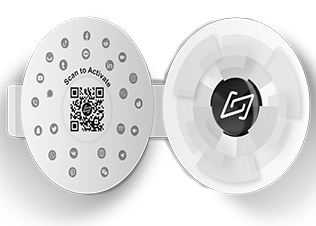
Require further assistance?
Feel free to reach out to us at contact@evotags.com
Set up evotag
1. Please download the evotag app on Play Store (or) App Store (or) evotags.com.
2. Open the evotag app and tap Sign-up.
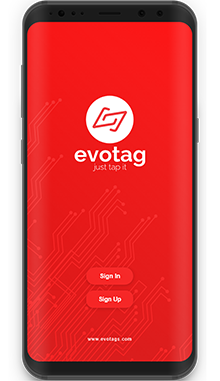
3. Touch on evotag with your mobile! Please make sure to enable NFC on your phone setting before signing up.Otherwise, the app will not continue with the sign-up process and the icon color will change to gray.
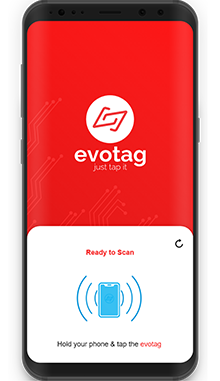
4. Please scan the QR to activate the evotag.
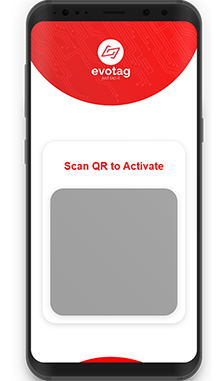
5. Please use your Phone number (or) Facebook (or) Google to sign up your evotag account.
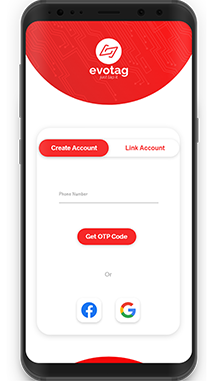
6. If you sign up with a phone number, please fill the OTP code which is sent by SMS.
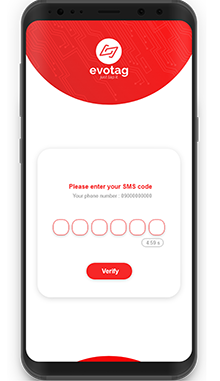
7. Fill in the information and then tap create user.
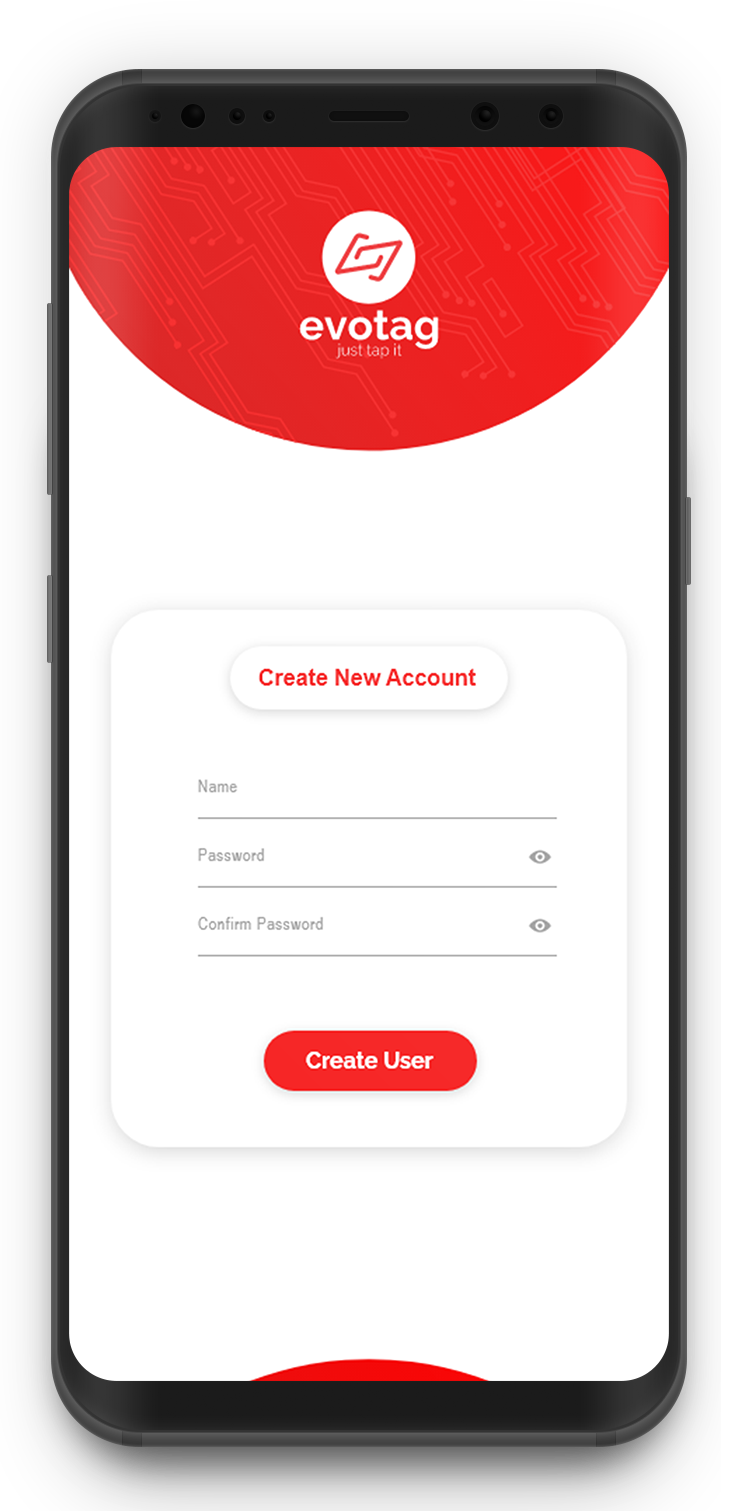
8. Add your profiles, contacts and any link you want to share with evotag.
9. ENJOY!!!
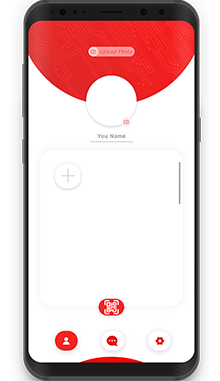
How to add my profile links?
1. Tap the “ ” icon on home screen of the app.
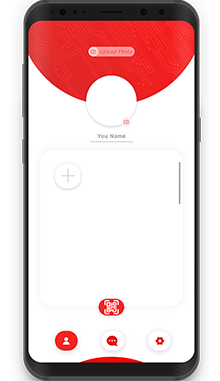
2. Choose the social media or contact that you want to add on evotag.
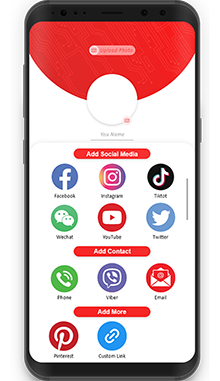
3. Fill the profile link or profile ID or user name.
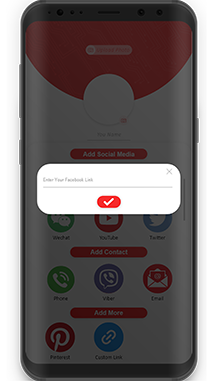
4. If you want to add custom link, choose or upload icon.
5. Then tap “ ” to save.
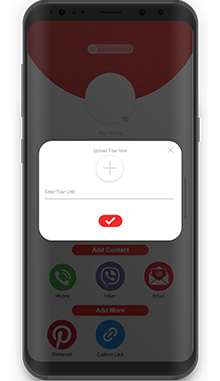
How to edit my profile links?
1. Tap the icon that you want to edit on home screen of the app.
2. Then edit the link or icon and tap “ ” to save.
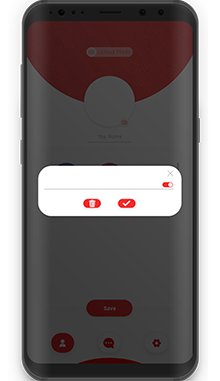
Here is the sample video to add Facebook.
Require further assistance?
Feel free to reach out to us at contact@evotags.com
Yes, you can enable or disable each of your contact information in evotag. To do this, please follow these steps:
1. Tap on the contact icon in evotag that you want to enable or disable.
2. Then, use the toggle button to enable or disable the specific contact information.
Please note that if you disable one or more of your contact information, recipients will not be able to see the disabled information.
Require further assistance?
Feel free to reach out to us at contact@evotags.com
The QR code is intended to share your contact information with recipients whose phones do not have NFC functionality. Instead of tapping your NFC tag, they can easily obtain your contact information by scanning the QR code in the evotags app.
Require further assistance?
Feel free to reach out to us at contact@evotags.com
Link with a User Account for more evotags
This function is suitable when you have more than one evotag. You don’t need to create new account for each evotag. When you buy a new evotag and want to use with one account, please follow as:
1. Open the evotag app and tap Sign-up.
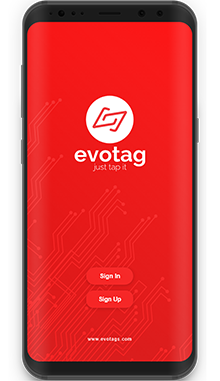
2. Touch on evotag with your mobile! Please make sure to enable NFC on your phone setting before signing up.Otherwise, the app will not continue with the link evotag to user account process and the icon color will change to gray.
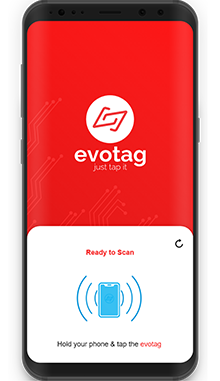
3. Please scan the QR to activate the evotag.
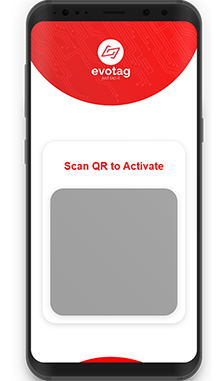
4. Swipe left which is sign in to link your evotag in a current account.
5. Then sign in with your current evotag account and ENJOY!
6. You can manage to enable or disable your evotags in setting.
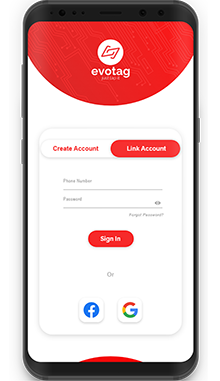
Require further assistance?
Feel free to reach out to us at contact@evotags.com
Change Password
Follow the simple steps below to update your password and maintain control over your evotags account:
1. Open the evotags app on your device and navigate to the account settings.
2. Look for the option to "Change Password" and tap on it.
3. You will be prompted to enter your current password for verification.
4. After providing the current password, enter your desired new password.
5. Re-enter the new password to confirm and ensure accuracy.
6. Finally, click on the "Confirm" button to save the changes.
Forget Password
When you forgot your password to sign in to your evotag account, tap forgot password. Then, fill the OTP code which is send by SMS to your register phone number. Enter the new password and continue to sign in your evotag account.
Require further assistance?
Feel free to reach out to us at contact@evotags.com
The message function is designed for recipients who have not provided their contact information due to various circumstances or have forgotten to do so. They can send their contact information by clicking the 'Message' button on your profile view. The contact information message will then be received in your message inbox.
Require further assistance?
Feel free to reach out to us at contact@evotags.com
You can preview your contact information page by tapping the 'Preview' button on your app's home page. Please note that the appearance of the 'Preview' button may vary depending on the selected theme.
Require further assistance?
Feel free to reach out to us at contact@evotags.com
Q: Can it prevent my tag from being read without my permission or without someone knowing me?
A: Yes, you can disable your evotag to prevent it from being read without your permission or without someone knowing you. To do this, go to Settings > My Tag > Disable the toggle.
Q: How to change the theme?
A: To change the theme, please go to Settings > Themes. You can select the theme that you prefer.
Q: Can I control the display time of my profile view for recipients?
A: Yes, you can control the display time of your profile view. To set this, please go to Settings > My Tag and adjust the display time by moving the time setting.
Require further assistance?
Feel free to reach out to us at contact@evotags.com